Sunday, March 8, 2015
Using 2 legged OAuth with the Google Tasks API for Google Apps domain administrators
- Any use of the Tasks API needs to reference a project in the APIs Console, as the Console is used to manage API quotas and other application settings (such as IP filters).
- The Tasks API needs to be explicitly enabled for your domain OAuth key and secret.
Referencing an APIs Console Project
The Tasks API needs to know which APIs Console project is sending requests to the API (so quota can be deducted, filters can be checked, etc.). To supply this information, you need to specify the API Key of your project within each request to the Tasks API-- even when using 2LO. This is done by specifying the API Key in a key URL query parameter.e.g.:
https://www.googleapis.com/tasks/v1/users/username/lists?key=<API_KEY>The Java client library can do this for you automatically if you specify it after initializing the
Tasks service: // Initializing the Tasks API service
Tasks service = new Tasks("2-LO Tasks Test", httpTransport, jsonFactory);
service.accessKey = API_KEY;
Enabling the Tasks API for your domain OAuth key and secret
Also, before your API requests will be successful, you will need to change a few things in your OAuth Consumer Key and Secret configuration. In the Manage OAuth domain key page available in the Google Apps Control Panel (under advanced tools), you will need to make sure that the option Enable this consumer key is checked and the option saying Allow access to all APIs is unchecked. This may sound counterintuitive, but this option will give you access to a specific set of APIs and is necessary to access the Tasks API.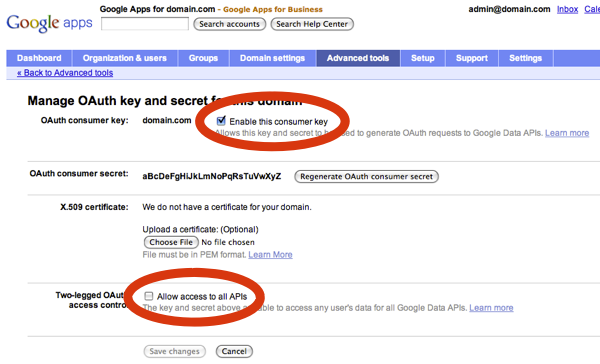
Then you will need to specify which APIs you want your domain OAuth key and secret to have access to. You will be able to do this in the Manage third party OAuth Client access page where you will need to list manually all the scopes that your domain key will have access to. For example for your token to have access to the Google Calendar API and the Google Tasks API use:
e.g.: https://www.google.com/calendar/feeds/, https://www.googleapis.com/auth/tasks
You should then be all set to use 2LO with your Google Apps domain key and secret.
For a more detailed and step-by-step explanation with code samples on how to use 2LO if you are a Google Apps domain admin, I invite you to have a look at the newly published article: Using 2-Legged OAuth with Google Tasks API for Google Apps domain administrators.
| Nicolas Garnier profile | twitter | events Nicolas joined Google’s Developer Relations in 2008. Since then hes worked on commerce oriented products such as Google Checkout and Google Base. Currently, he is working on Google Apps with a focus on the Google Calendar API, the Google Contacts API, and the Tasks API. Before joining Google, Nicolas worked at Airbus and at the French Space Agency where he built web applications for scientific researchers. |
Want to weigh in on this topic? Discuss on Buzz
Subscribe to:
Post Comments (Atom)
No comments:
Post a Comment
Note: Only a member of this blog may post a comment.